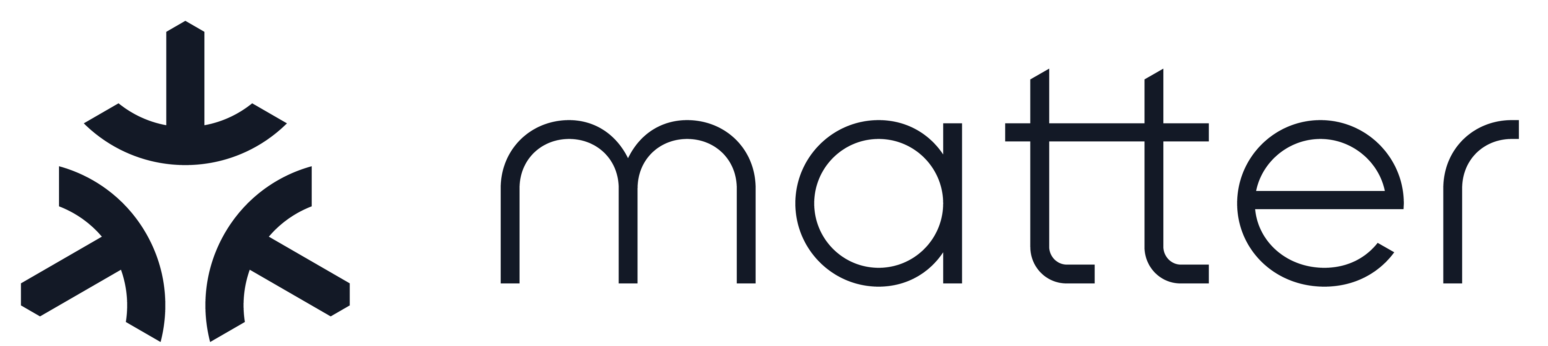Matter Telink Light Switch Example Application
Contents
Matter Telink Light Switch Example Application#
The Telink Light Switch Example demonstrates how to remotely control a lighting devices such as light bulbs or LEDs. The application should be used together with the lighting app example. The light switch uses buttons to test changing the lighting application example LED state and works as a brightness dimmer. You can use this example as a reference for creating your own application.

Build and flash#
Pull docker image from repository:
$ docker pull connectedhomeip/chip-build-telink:latest
Run docker container:
$ docker run -it --rm -v ${CHIP_BASE}:/root/chip -v /dev/bus/usb:/dev/bus/usb --device-cgroup-rule "c 189:* rmw" connectedhomeip/chip-build-telink:latest
here
${CHIP_BASE}is directory which contains CHIP repo files !!!Pay attention that OUTPUT_DIR should contains ABSOLUTE path to output dirActivate the build environment:
$ source ./scripts/activate.sh
In the example dir run:
$ west build
Flash binary:
$ west flash --erase
Usage#
UART#
To get output from device, connect UART to following pins:
Name |
Pin |
|---|---|
RX |
PB3 (pin 17 of J34 connector) |
TX |
PB2 (pin 16 of J34 connector) |
GND |
GND |
LEDs#
Red LED indicates current state of Thread network. It ables to be in following states:
State |
Description |
|---|---|
Blinks with short pulses |
Device is not commissioned to Thread, Thread is disabled |
Blinls with frequent pulses |
Device is commissioned, Thread enabled. Device trying to JOIN thread network |
Blinks with whde pulses |
Device commissioned and joined to thread network as CHILD |
CHIP tool commands#
Build chip-tool cli
Pair with device
${CHIP_TOOL_DIR}/chip-tool pairing ble-thread ${NODE_ID} hex:${DATASET} ${PIN_CODE} ${DISCRIMINATOR}Example:
./chip-tool pairing ble-thread 1234 hex:0e080000000000010000000300000f35060004001fffe0020811111111222222220708fd61f77bd3df233e051000112233445566778899aabbccddeeff030e4f70656e54687265616444656d6f010212340410445f2b5ca6f2a93a55ce570a70efeecb0c0402a0fff8 20202021 3840
Binding cluster and endpoints#
Binding links clusters and endpoints on both devices, which enables them to communicate with each other.
To perform binding, you need a controller that can write the binding table to the light switch device and write proper ACL to the endpoint light bulb on the Lighting Example application. For example, you can use the CHIP Tool as the controller. The ACL should contain information about all clusters that can be called by the light switch application. See the section about interacting with ZCL clusters in the CHIP Tool’s user guide for more information about ACLs.
You can perform the binding process to a single remote endpoint (unicast binding) or to a group of remote endpoints (group multicast).
Note: To use a light switch without brightness dimmer, apply only the first binding command with cluster no. 6.
Unicast binding to a remote endpoint using the CHIP Tool#
In this scenario, commands are provided for a light switch device with the
nodeId = <light-switch-node-id> and a light bulb device with
nodeId = <lighting-node-id>, both commissioned to the same Matter network.
To perform the unicast binding process, complete the following steps:
Add an ACL to the development kit that is programmed with the Lighting Application Example by running the following command:
$ ./chip-tool accesscontrol write acl '[{"fabricIndex": 1, "privilege": 5, "authMode": 2, "subjects": [112233], "targets": null}, {"fabricIndex": 1, "privilege": 3, "authMode": 2, "subjects": [<light-switch-node-id>], "targets": [{"cluster": 6, "endpoint": 1, "deviceType": null}, {"cluster": 8, "endpoint": 1, "deviceType": null}]}]' <lighting-node-id> 0
In this command:
{"fabricIndex": 1, "privilege": 5, "authMode": 2, "subjects": [112233], "targets": null}is an ACL for the communication with the CHIP Tool.{"fabricIndex": 1, "privilege": 5, "authMode": 2, "subjects": [<light-switch-node-id>], "targets": [{"cluster": 6, "endpoint": 1, "deviceType": null}, {"cluster": 8, "endpoint": 1, "deviceType": null}]}is an ACL for binding (cluster no. 6 is the On/Off cluster and the cluster no. 8 is the Level Control cluster).
This command adds permissions on the lighting application device that allows it to receive commands from the light switch device.
Add a binding table to the Light Switch binding cluster:
$ ./chip-tool binding write binding '[{"fabricIndex": 1, "node": <lighting-node-id>, "endpoint": 1, "cluster": 6}, {"fabricIndex": 1, "node": <lighting-node-id>, "endpoint": 1, "cluster": 8}]' <light-switch-node-id> 1
In this command:
{"fabricIndex": 1, "node": <lighting-node-id>, "endpoint": 1, "cluster": 6}is a binding for the On/Off cluster.{"fabricIndex": 1, "node": <lighting-node-id>, "endpoint": 1, "cluster": 8}is a binding for the Level Control cluster.
Group multicast binding to the group of remote endpoints using the CHIP Tool#
The group multicast binding lets you control more than one lighting device at a time using a single light switch.
The group multicast binding targets all development kits that are programmed with the Lighting Application Example and added to the same multicast group. After the binding is established, the light switch device can send multicast requests, and all of the devices in the bound groups can run the received command.
In this scenario, commands are provided for a light switch device with the
nodeId = <light-switch-node-id> and a light bulb device with
nodeId = <lighting-node-id>, both commissioned to the same Matter network.
To perform the unicast binding process, complete the following steps:
Add an ACL to the lighting endpoint permissions by running the following command:
$ ./chip-tool accesscontrol write acl '[{"fabricIndex": 1, "privilege": 5, "authMode": 2, "subjects": [112233], "targets": null}, {"fabricIndex": 1, "privilege": 3, "authMode": 2, "subjects": [<light-switch-node-id>], "targets": [{"cluster": 6, "endpoint": 1, "deviceType": null}, {"cluster": 8, "endpoint": 1, "deviceType": null}]}]' <lighting-node-id> 0
In this command:
{"fabricIndex": 1, "privilege": 5, "authMode": 2, "subjects": [112233], "targets": null}is an ACL for the communication with the CHIP Tool.{"fabricIndex": 1, "privilege": 5, "authMode": 2, "subjects": [<light-switch-node-id>], "targets": [{"cluster": 6, "endpoint": 1, "deviceType": null}, {"cluster": 8, "endpoint": 1, "deviceType": null}]}is an ACL for binding (clusterno. 6is the On/Off cluster and the clusterno. 8is the Level Control cluster).
This allows the lighting application device to receive commands from the light switch device.
Add the light switch device to the multicast group by running the following command:
$ ./chip-tool tests TestGroupDemoConfig --nodeId <light-switch-node-id>
Add all light bulbs to the same multicast group by applying command below for each of the light bulbs, using the appropriate
<lighting-node-id>(the user-defined ID of the node being commissioned except<light-switch-node-id>due to use this<light-switch-node-id>for light-switch) for each of them:$ ./chip-tool tests TestGroupDemoConfig --nodeId <lighting-node-id>
Add Binding commands for group multicast:
$ ./chip-tool binding write binding '[{"fabricIndex": 1, "group": 257}]' <light-switch-node-id> 1
Testing the communication#
To test the communication between the light switch device and the bound devices, use light switch buttons.
OTA with Linux OTA Provider#
OTA feature enabled by default only for ota-requestor-app example. To enable OTA feature for another Telink example:
set CONFIG_CHIP_OTA_REQUESTOR=y in corresponding “prj.conf” configuration file.
After build application with enabled OTA feature, use next binary files:
zephyr.bin - main binary to flash PCB (Use 2MB PCB).
zephyr-ota.bin - binary for OTA Provider
All binaries has the same SW version. To test OTA “zephyr-ota.bin” should have higher SW version than base SW. Set CONFIG_CHIP_DEVICE_SOFTWARE_VERSION=2 in corresponding “prj.conf” configuration file.
Usage of OTA:
Build the Linux OTA Provider
./scripts/examples/gn_build_example.sh examples/ota-provider-app/linux out/ota-provider-app chip_config_network_layer_ble=false
Run the Linux OTA Provider with OTA image.
./chip-ota-provider-app -f zephyr-ota.bin
Provision the Linux OTA Provider using chip-tool
./chip-tool pairing onnetwork ${OTA_PROVIDER_NODE_ID} 20202021here:
${OTA_PROVIDER_NODE_ID} is the node id of Linux OTA Provider
Configure the ACL of the ota-provider-app to allow access
./chip-tool accesscontrol write acl '[{"fabricIndex": 1, "privilege": 5, "authMode": 2, "subjects": [112233], "targets": null}, {"fabricIndex": 1, "privilege": 3, "authMode": 2, "subjects": null, "targets": null}]' ${OTA_PROVIDER_NODE_ID} 0here:
${OTA_PROVIDER_NODE_ID} is the node id of Linux OTA Provider
Use the chip-tool to announce the ota-provider-app to start the OTA process
./chip-tool otasoftwareupdaterequestor announce-ota-provider ${OTA_PROVIDER_NODE_ID} 0 0 0 ${DEVICE_NODE_ID} 0here:
${OTA_PROVIDER_NODE_ID} is the node id of Linux OTA Provider
${DEVICE_NODE_ID} is the node id of paired device
Once the transfer is complete, OTA requestor sends ApplyUpdateRequest command to OTA provider for applying the image. Device will restart on successful application of OTA image.