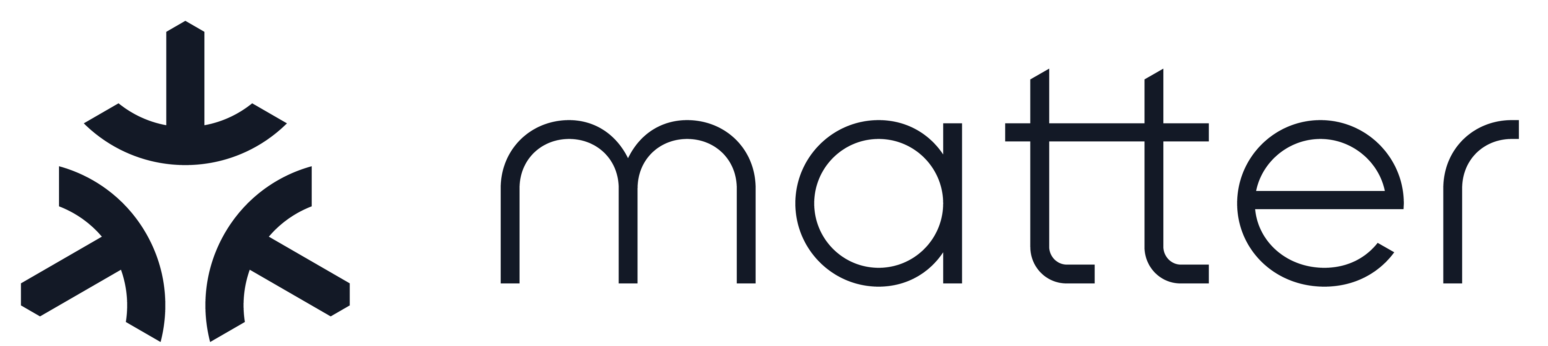Matter Python REPL
Contents
Matter Python REPL#
The Matter Python REPL is a native IPython shell environment loaded with a Python-wrapped version of the C++ Matter stack to permit interacting as a controller to other Matter-compliant devices.
You can interact with the REPL in a one of three ways:
Through an IPython shell built from source
Through a locally built ‘REPL Playground’, which is a Jupyter Lab environment that supports launching both a native IPython shell as well as Guide Notebooks.
Through a cloud-hosted REPL Playground that has pre-built versions of the REPL that can be interacted with through a browser.
This guide provides instructions on how to utilize its various features.
#
Source files#
You can find source files of the Python CHIP Controller tool in the
src/controller/python directory.
The tool uses the generic CHIP Device Controller library, available in the
src/controller directory.
Building#
Please follow the instructions here to build the Python virtual environment.
Launching the REPL#
Activate the Python virtual environment:
source out/python_env/bin/activate
Launch the REPL.
sudo out/python_env/bin/chip-repl
By default, the REPL points to
/tmp/repl-storage.jsonfor persistent storage. You can over-ride that location by passing in--storagepath <path>to the above invocation.
REPL Playground#
The REPL playground is a Jupyter Lab instance that allows you to interact with the REPL from a web browser (or a Jupyter Notebook client of your choice!). It contains the entire REPL encapsulated as an IPython kernel.
Locally Hosted#
The locally hosted version requires you to follow the build instructions below to initially setup your Python environment.
Then:
Install Jupyter Lab (not within the virtualenv!)
pip3 install jupyterlab ipykernel
Install the Python LSP extension for better code autocompletion in the playground.
pip3 install jupyterlab-lsp
pip3 install python-lsp-server
Every virtual env needs to be installed as a ‘kernel’ in Jupyter Lab. To do so, activate the virtual env and run:
python -m ipykernel install <name-for-your-kernel>
Navigate to the SDK root folder and launch Jupyter Lab (not from within virtual env!)
jupyter-lab
This will automatically launch the playground on your browser.
(Optional) To enable live code completions, in the Jupyter Lab Interface, go to “Settings” → “Advanced Settings Editor” → “Code Completion”. In the “User Preferences” section, add the following:
{
"continuousHinting": true,
"showDocumentation": true,
"theme": 'material'
}
Now, when you type, it should auto complete functions/objects/etc.
For more details, go to the Python LSP page.
Cloud Hosted#
A pre-built version of the REPL playground is made available through the cloud. This is ideal if you’re new to the REPL and want to try it out without having to follow the build and launch instructions below. You can also use this to prototype various bits of logic in Python as well as interact with all-clusters-app from a browser.
The playground can be accessed here.
NOTE: You have to create a user ID when accessing the above for the first time (password can be blank). That creates a sandboxed environment for you to play in. There-after, you’ll always be re-directed straight to the Jupyter Lab landing page.
NOTE: The sandbox is temporary. After an hour of inactivity, the sandbox is deleted and your saved contents will be lost.
For more information on Jupyter Lab, check out these docs.
IPython REPL#
Going through the above isn’t terribly useful, since all you’ll be able to do is launch the REPL environment itself through the IPython shell.
To launch the IPython REPL, launch “matter-env” from the “Console” tab in the Launcher.
Guide Notebooks#
A number of Jupyter Notebooks have been written that serve as both guides for interacting with the REPL as well as being launchable directly into the cloud-hosted playground.
The following icon is present at the top of applicable guides that can be launched into the playground:

Guides#
Testing#
We also provide mobile-device-test.py for testing your accessories, you can
run it manually or using a wrapper script.
Usage#
mobile-device-test.py provides the following options for running the tests:
--controller-nodeid INTEGER NodeId of the controller.
--device-nodeid INTEGER NodeId of the device.
-a, --address TEXT Skip commissionee discovery, commission the
device with the IP directly.
-t, --timeout INTEGER The program will return with timeout after
specified seconds.
--discriminator INTEGER Discriminator of the device.
--setup-pin INTEGER Setup pincode of the device.
--enable-test TEXT The tests to be executed. By default, all
tests will be executed, use this option to
run a specific set of tests. Use --print-
test-list for a list of appliable tests.
--disable-test TEXT The tests to be excluded from the set of
enabled tests. Use --print-test-list for a
list of appliable tests.
--log-level [ERROR|WARN|INFO|DEBUG]
The log level of the test.
--log-format TEXT Override logging format
--print-test-list Print a list of test cases and test sets
that can be toggled via --enable-test and
--disable-test, then exit
--help Show this message and exit.
By default, all tests will be executed, however, you can exclude one or more tests or only include a few tests if you want.
For example, if you are working for commissioning, then you may want to exclude
the data model test cases by adding --disable-test datamodel to disable all
data model tests.
Some tests provides the option to exclude them. For example, you can use
--disable-test ClusterObjectTests.TestTimedRequestTimeout to exclude the
“TestTimedRequestTimeout” test case.
It is recommanded to use the test wrapper to run mobile-device-test.py, for example, you can run:
./scripts/tests/run_python_test.py --app chip-all-clusters-app --factoryreset
It provides some extra options, for example:
optional arguments:
-h, --help show this help message and exit
--app APP Path to local application to use, omit to use external apps.
--factoryreset Remove app config and repl configs (/tmp/chip* and /tmp/repl*) before running the tests.
--app-args APP_ARGS The extra parameters passed to the device side app.
--script SCRIPT Path to the test script to use, omit to use the default test script (mobile-device-test.py).
--script-args SCRIPT_ARGS Arguments for the REPL test script
You can pass your own flags for mobile-device-test.py by appending them to the command line with two dashes, for example:
./scripts/tests/run_python_test.py --app out/linux-x64-all-clusters-no-ble-no-wifi-tsan-clang/chip-all-clusters-app --factoryreset --script-args "-t 90 --disable-test ClusterObjectTests.TestTimedRequestTimeout"
will pass -t 90 --disable-test ClusterObjectTests.TestTimedRequestTimeout to
mobile-device-test.py