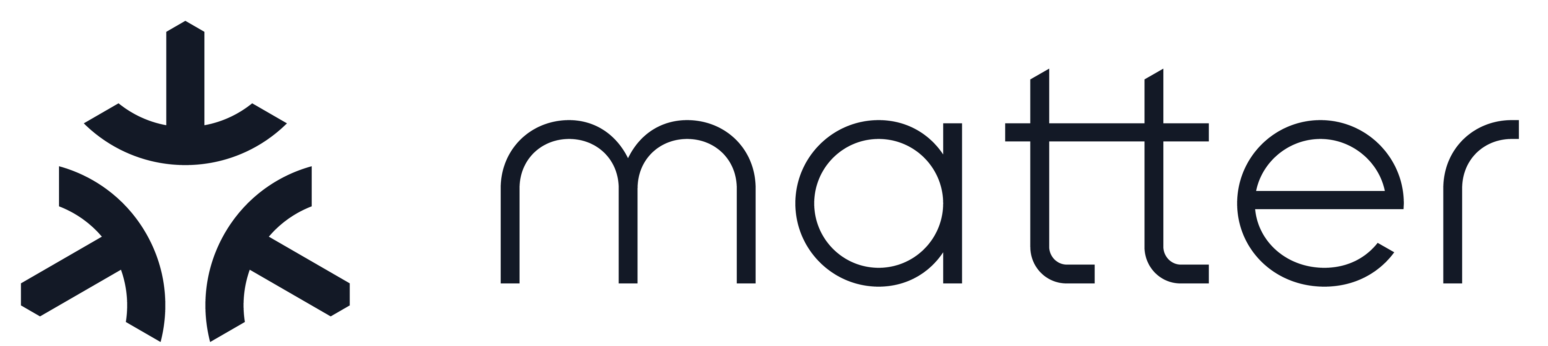Matter PSoC6 Lock Example
Contents
Matter PSoC6 Lock Example#
An example showing the use of Matter on the Infineon CY8CKIT-062S2-43012 board.
Introduction#
The PSoC6 lock example provides a demonstration of a door lock control device, built using Matter and the Infineon Modustoolbox SDK. It can be controlled by a Matter controller over Wi-Fi network.
The PSoC6 device can be commissioned over Bluetooth Low Energy where the device and the Matter controller will exchange security information with the Rendezvous procedure. Wi-Fi Network credentials are then provided to the PSoC6 device which will then join the network.
Building#
-
Refer to
integrations/docker/images/chip-build-infineon/Dockerfileorscripts/examples/gn_psoc6_example.shfor downloading the Software and related tools. Install some additional tools (likely already present for Matter developers): $ sudo apt install gcc g++ clang ninja-build python python3-venv libssl-dev libavahi-client-dev libglib2.0-dev git cmake python3-pip
Supported hardware: CY8CKIT-062S2-43012
Build the example application:
$ source scripts/activate.sh $ scripts/build/build_examples.py --no-log-timestamps --target 'infineon-psoc6-lock' build
To delete generated executable, libraries and object files use:
$ cd ~/connectedhomeip $ rm -rf out/
Flashing the Application#
Put CY8CKIT-062S2-43012 board on KitProg3 CMSIS-DAP Mode by pressing the
MODE SELECTbutton.KITPROG3 STATUSLED is ON confirms board is in proper mode.On the command line:
$ cd ~/connectedhomeip $ python3 out/infineon-psoc6-lock/chip-psoc6-lock-example.flash.py
Commissioning and cluster control#
Commissioning can be carried out using BLE.
Setting up Chip tool#
Once PSoC6 is up and running, we need to set up chip-tool on Raspberry Pi 4 to perform commissioning and cluster control.
Set up python controller.
$ cd {path-to-connectedhomeip} $ ./scripts/examples/gn_build_example.sh examples/chip-tool out/debugExecute the controller.
$ ./out/debug/chip-tool
Commissioning over BLE#
Run the built executable and pass it the discriminator and pairing code of the remote device, as well as the network credentials to use.
$ ./out/debug/chip-tool pairing ble-wifi 1234 ${SSID} ${PASSWORD} 20202021 3840
Parameters:
1. Discriminator: 3840
2. Setup-pin-code: 20202021
3. Node ID: 1234 (you can assign any node id)
4. SSID : Wi-Fi SSID
5. PASSWORD : Wi-Fi Password
Notes#
Raspberry Pi 4 BLE connection issues can be avoided by running the following commands. These power cycle the BlueTooth hardware and disable BR/EDR mode.
$ sudo btmgmt -i hci0 power off
$ sudo btmgmt -i hci0 bredr off
$ sudo btmgmt -i hci0 power on
Cluster control#
After successful commissioning, use the OnOff cluster command to toggle device between On or Off states.
$ ./out/debug/chip-tool onoff on 1234 1$ ./out/debug/chip-tool onoff off 1234 1Cluster OnOff can also be done using the
USER_BTN1button on the board. This button is configured withAPP_LOCK_BUTTONininclude/AppConfig.h. PressUSER_BTN1on the board to toggle between lock and unlock states. The Lock/Unlock status of door can be observed with ‘LED9’ on the board. This LED is configured withLOCK_STATE_LEDininclude/AppConfig.h.
Factory Reset#
Commissioned Wi-Fi Credentials can be cleared by pressing
USER_BTN2button on the board. All the data configured on the device during the initial commissioning will be deleted and device will be ready for commissioning again.Pressing the button again within 5 seconds will cancel the factory reset of the board.
OTA Software Update#
For the description of Software Update process with infineon PSoC6 example applications see Infineon PSoC6 OTA Software Update