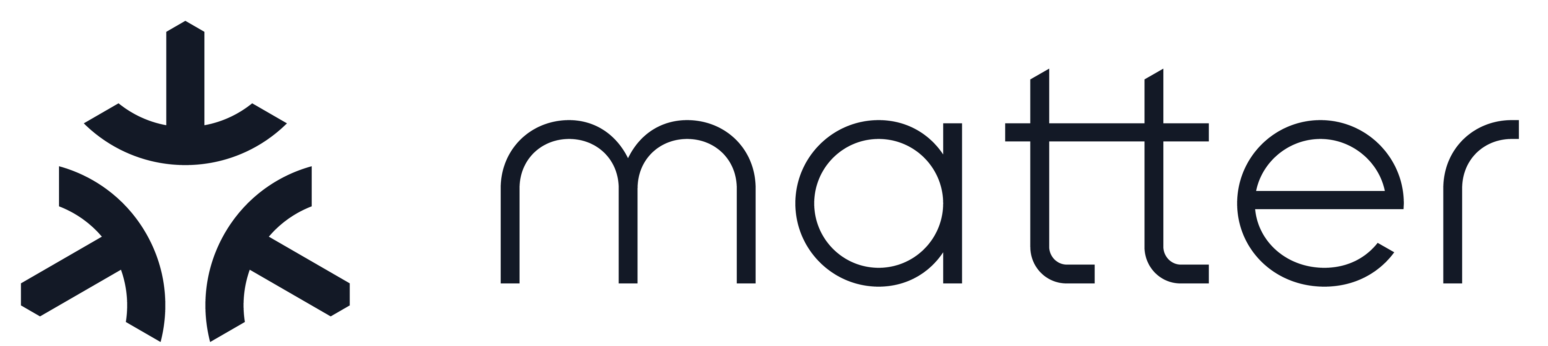CHIP Ameba Lighting Example
Contents
CHIP Ameba Lighting Example#
This example demonstrates the Matter Lighting application on Ameba platform.
Supported Device#
The CHIP demo application is supported on Ameba RTL8722DM Board.
Building the Example Application#
Pull docker image:
$ docker pull connectedhomeip/chip-build-ameba:latest
Run docker container:
$ docker run -it -v ${CHIP_DIR}:/root/chip connectedhomeip/chip-build-ameba:latestSetup build environment:
$ source ./scripts/bootstrap.sh
To build the demo application:
$ ./scripts/build/build_examples.py --target ameba-amebad-lighting build
The output image files are stored in
out/ameba-amebad-lighting/asdk/imagefolder.The bootloader image files are stored in
out/ameba-amebad-lighting/asdk/bootloaderfolder.After building the application, Ameba Image Tool is used to flash it to Ameba board.
Connect your device via USB and open Ameba Image Tool.
Select correct serial port and set baudrate as 115200.
Browse and add the corresponding image files in the Flash Download list to the correct locations
Click Download button.
Commissioning#
There are two commissioning modes supported by Ameba platform:
BLE mode#
Build and Flash
The example will run automatically after booting the Ameba board.
Test with Chip-Tool
IP mode#
Build and Flash
The example will run automatically after booting the Ameba board.
Connect to AP using
ATW0, ATW1, ATWCcommandsTest with Chip-Tool
Cluster Control#
After successful commissioning, use the OnOff cluster command to control the OnOff attribute. This allows you to toggle a parameter implemented by the device to be On or Off.
Via Chip-Tool
$ ./chip-tool onoff on ${NODE_ID_TO_ASSIGN} 1 $ ./chip-tool onoff off ${NODE_ID_TO_ASSIGN} 1